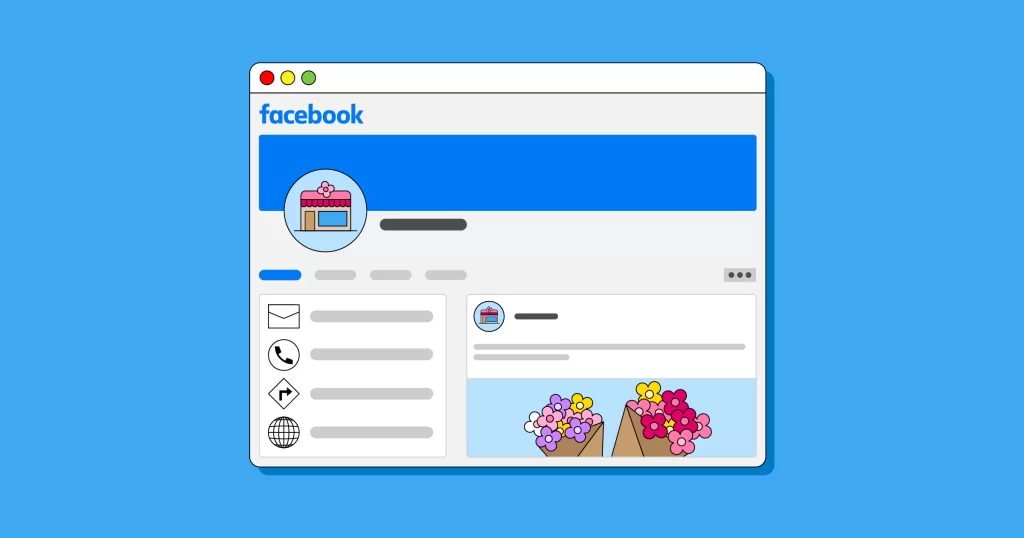Are you wondering how to set up a Facebook business page? But don’t know where to start? Don’t worry; reading this article will help you learn everything you need to know.
Are you thinking about making a Facebook page for your business, but you’re not sure how to get started? No worries! This article is here to help you understand everything you need to know.
Online presence in today’s digital world is very important for businesses, no matter how big or small. Connecting with your target market is the most crucial step in making a business successful. For that, you have to pick the right platform so that you connect with those people who are genuinely interested in what you offer. One of the best places for this is Facebook because a very large number of people (2.91 billion) use it every month.
This article is here to help you set up a Facebook Business Page, from the very start of creating your page to more advanced techniques for making it highly effective. Whether you’re a digital marketing expert or just beginning your small business journey, this guide offers valuable tips to maximize Facebook’s impact on your business.
Why does a Facebook business page matter?
Why is a Facebook Business Page important? In today’s fiercely competitive digital marketing landscape, having a Facebook Business Page isn’t merely a choice; it’s a vital necessity. Here are some compelling reasons why establishing a robust presence on Facebook is crucial for your business:
- Getting seen online: Having a well-set-up Facebook Business Page means more people can find you when they search for businesses or topics related to what you do. It makes your page show up in search results.
- Useful marketing tools: Facebook has lots of tools for marketing and advertising. You can create ads that target specific groups of people. You can see how well your ads are doing, and reach your marketing goals, whether it’s making your brand known, finding new customers, or selling things.
- Talking to your customers: On Facebook, you can speak directly to the people who are interested in your business. You can chat through comments, messages, and interactive posts. This helps you in knowing your customers better which is very essential so that you can cater to their needs and wants. Moreover, it also builds loyalty to your brand.
- Affordable advertising: Facebook ads are comparatively cheaper than older ways of advertising, like in newspapers or on TV. Even if you’re a small business, you can advertise on Facebook without spending too much money.
- Works well with other tools: Facebook plays nicely with other digital marketing tools and places. For instance, Instagram is owned by Facebook, so it’s easy to manage your online presence on different platforms all in one place.
What is a Facebook business page?
A Facebook Business Page is like a public profile on Facebook made just for businesses, groups, and famous people. You can show off your brand here and talk to your followers. Also, you can share different stuff like posts, pictures, and videos. Making a Facebook Business Page is really important if you want to use Facebook ads, set up a shop on Instagram, or use other tools for selling and promoting your stuff.
How to create a Facebook business page in 7 steps
Now, let’s dive into the step-by-step process of setting up your Facebook Business Page.
- Step 1: Choose or create a personal Facebook account
- Step 2: Enter your basic information
- Step 3: Complete your Facebook business page info
- Step 4: Add profile and cover photos
- Step 5: Add an action button
- Step 6: Optimize your Facebook page
- Step 7: Create a post
Step 1: Choose or create a personal Facebook account
Opt for an existing personal Facebook account or create one.
Facebook Business Pages are overseen by personal accounts, known as Page administrators. You can use your existing personal Facebook account or establish a new one by using your work email address. It is a good idea to maintain a separate personal account. In this way, you can protect your privacy and uphold professionalism.
- Log in to Facebook with your personal account.
- Create a Facebook page by clicking on the menu icon (usually represented by three horizontal lines) on the left side of your Facebook homepage and selecting “Page” under the “Create” section.
Step 2: Enter your basic information
To create your Facebook Business Page, you’ll need to provide some fundamental business details. Initially, you only need three essential pieces of information:
- Name: This is the public name and title of your Page. Typically, using your business name is sufficient. However, if there are other similar Pages on Facebook, consider adding a descriptor for clarity.
- Category: Start typing a word that describes your business, and Facebook will suggest relevant categories. Choose the one that best fits your business.
- Description/Bio: Write a concise one or two-sentence summary of your business.
Once you’ve entered this information, click “Create Page.”
Step 3: Complete your Facebook business page information
Follow the prompts to add more details to your Page, such as business hours, website URL, phone number, and other relevant information. Note that these fields are optional, so you can leave them blank if you prefer not to share specific details.
Step 4: Add profile and cover photos
Your Facebook Page’s profile and cover photos are essential for branding and recognition. Here are the recommended image sizes for 2023:
- Profile Picture: Square format, at least 170px x 170px.
- Cover Photo: 851px x 315px.
Ensure that your profile picture includes your business logo, and consider adding a background color to make it stand out. Your cover photo can feature your business or highlight current promotions and events.
Step 5: Add an action button
The action button at the top of your Page serves as the primary call-to-action (CTA). You can use it in a variety of ways. For example, you can use it for your website, contact number, online order, etc.
- Click “Add Action Button” and choose the action you want to promote, such as “Sign Up,” “Contact Us,” or “Book Now.”
Step 6: Optimize your Facebook page
While you can start posting content at this stage, optimizing your Page for better results is recommended. Here are some optimization steps to consider:
- Add your website: Ensure your website URL is visible and provide a brief description in the “About” section.
- Connect WhatsApp: Allow customers to reach you directly through WhatsApp Business by connecting your Page.
- Add location and hours: Include your address and operating hours if you have a physical business location.
- Turn on reviews: Build trust by displaying ratings and reviews on your Page. Monitor reviews to maintain a positive reputation.
You can also customize your Page’s tabs, create a custom URL, and pin a post to highlight exclusive offers or important information.
Step 7: Create a post
Now that your Page is set up, it’s time to start posting engaging content. Posting regularly is important for attracting and retaining your audience. Work with different types of content like text posts, images, videos, links, and live broadcasts. Make sure your content is according to your brand and resonates with your target audience.
How to add an admin to a Facebook Page
Collaboration is key to managing a successful Facebook Page. Adding admins allows multiple team members to contribute to the Page’s management. Here’s how to add an admin:
Step 1: Log in as your page
Step 2: Go to your access settings
Step 3: Go to page access
Step 4: Add a Facebook administrator
Step 5: Add a partner to your meta business suite
Step 1: Log in as your page
- Log in to Facebook and switch to using Facebook as your Page.
- Click on your profile photo at the top right corner.
- Choose the Page you want to manage or select “See all profiles” if you manage multiple Pages.
Step 2: Go to your access settings
- From your Facebook Page, click on “Professional dashboard” in the left menu.
Step 3: Go to page access
There are various types of access you can grant to collaborators:
- People access: Personal Facebook profiles with full access to manage your Page.
- Task Access: Personal profiles with access to specific tasks but not full-page management.
- Community managers: Profiles that can moderate comments, chat discussions, and manage page fans but can’t alter Page settings or post content.
- Business account access: Grant access to a Meta Business Suite account for full Page management, adding/removing administrators, and more.
- Partner access: business manager accounts with access to specific assets or tasks, like -running Page ads or analytics.
Step 4: Add a Facebook administrator
- From your Page’s Professional dashboard, click “Add New” next to the type of Page access you want to grant (e.g., People or Task).
- Search for the person by name or enter their email address to send an invitation.
- Once they accept the invitation via email, they will gain access to your Page.
Step 5: Add a partner to your meta business suite
To grant access to your entire Meta Business Suite account, follow these steps:
- Log in to Meta Business Suite.
- Go to Settings and click “Add People.”
- Invite business partners via email and select their roles and access levels.
- If you want them to have access only to your Facebook Page, ensure that’s the option you choose.
How to delete a Facebook Page
If you need to delete a Facebook Page, keep in mind that this action is irreversible, and all the content and data associated with the Page will be permanently removed. Only Page admins can delete a Page. Here’s how to do it:
Step 1: Go to page settings
Step 2: Remove page
Step 3: Confirm deletion
Step 1: Go to page settings
- Log in to Facebook and go to the Page you want to delete.
- Click on “Settings” located at the top right corner of your Page.
Step 2: Remove page
- Scroll down to the “General” tab on the left sidebar.
- Find the “Remove Page” section.
- Click on “Delete [Your Page Name].”
Step 3: Confirm deletion
- You will be prompted to confirm the deletion.
- Click “Delete” once more to confirm.
After confirming, your Facebook Page will enter a 14-day grace period, during which you can cancel the deletion request if needed. To cancel, log in to the Page and follow the instructions provided. After the grace period, the Page and all its content will be permanently deleted.
How to easily manage Facebook Pages
Managing your Facebook Business Page efficiently requires consistent effort. Here are some tips to help streamline the process:
- Schedule posts
- Monitor engagement
- Use insights
- Run ads
- Respond to reviews
- Collaborate
- Stay consistent
Schedule posts:
Use Facebook’s built-in scheduling tool or third-party social media management tools like Hootsuite or Buffer to plan and schedule posts in advance.
Monitor engagement:
Regularly check your Page’s notifications, comments, and messages to engage with your audience promptly. Consider using Facebook Business Suite for better monitoring.
Use insights:
Utilize Facebook Insights to gain valuable data on your Page’s performance, audience demographics, and post reach. Adjust your content strategy based on these insights.
Run ads:
Facebook offers a robust advertising platform that allows you to target specific demographics. Experiment with Facebook Ads to boost your reach and engagement.
Respond to reviews:
Address both positive and negative reviews professionally and promptly. A good reputation can significantly impact your business.
Collaborate:
If you have a team managing your Page, establish clear roles and responsibilities to ensure a cohesive strategy.
Stay consistent:
Consistency is critical to building a loyal following. Post regularly, maintain a consistent brand voice, and respond to comments and messages in a timely manner.
FAQs
1. Can I create a Facebook Business Page without a personal profile?
No, a personal Facebook profile is required to create and manage a Facebook Business Page. However, you can keep your personal and professional activities separate by using the “Business Manager” tool to manage your Page.
2. Can I change the name of my Facebook Business Page?
You can, for sure, change the name, however, there are some restrictions. You can only change it if your Page has fewer than 200 likes. Additionally, Facebook may review and approve name change requests. To change your Page name, go to “Settings,” then “General,” and click on “Edit” next to your Page’s name.
3. How do I promote my Facebook Business Page?
To promote your Facebook Business Page:
Share engaging and relevant content regularly. Use Facebook Ads to target specific demographics. Collaborate with influencers or other businesses for shoutouts. Cross-promote on your website and other social media platforms. Encourage satisfied customers to leave reviews and recommend your Page.
4. What is the ideal posting frequency for a Facebook Business Page?
The ideal posting frequency varies depending on your audience and industry. Generally, posting 3-7 times per week is a good starting point. Monitor your Page’s insights to determine when your audience is most active and adjust your posting schedule accordingly.
5. How do I verify my Facebook Business Page?
Facebook offers a blue verification badge for eligible businesses and public figures. To apply for verification, go to your Page’s “Settings,” then “General,” and click on “Page Verification.” Follow the prompts to submit your verification request, which may require providing official documents or contact information.
6. Can I merge two Facebook Business Pages?
Yes, you can request to merge two Facebook Pages if they represent the same business or have similar names. To do this, go to the Page you want to keep and click on “Settings.” Under the “General” tab, you’ll find the option to “Merge Pages.” Follow the instructions to complete the merger.
7. How can I change the template of my Facebook Business Page?
You can customize your Page’s template by going to “Settings,” then “Templates and Tabs.” From there, you can choose a template that best suits your business, such as the “Services” or “Shopping” template, and customize the tabs to fit your needs.
8. What is the difference between a Facebook Business Page and a Facebook Group?
A Facebook Business Page is a public profile for businesses, organizations, or public figures, primarily used for branding, marketing, and engaging with an audience. A Facebook Group, on the other hand, is a private or public community where members can interact and share content related to a specific topic or interest.
9. Can I schedule posts directly on Facebook without using third-party tools?
You can schedule posts directly on Facebook using the built-in scheduling tool. When creating a post, click on the drop-down arrow next to the “Publish” button and select “Schedule.” Choose the date and time you want the post to be published.
10. How do I invite people to like my Facebook Business Page?
You can invite people to like your Page by clicking the “Invite Friends” button on your Page. You can select specific friends or use the “Invite your friends to like this Page” option to send invitations to your entire friends list.
11. What is a Facebook Pixel, and how do I use it on my Page?
A Facebook Pixel is a piece of code that you can add to your website to track user interactions and gather data for advertising purposes. You can create and install a Facebook Pixel through Facebook Ads Manager to measure conversions, optimize ad targeting, and retarget website visitors.
12. How can I create a Facebook Shop on my Page?
To set up a Facebook Shop, you’ll need to meet certain requirements and follow these steps:
Ensure your Page is in the “Shopping” template. Add products to your shop catalog. Connect your record to your Page. Set up payment methods and shipping options. Customize your shop’s layout and appearance.
13. Can I change the username (vanity URL) of my Facebook Business Page?
Yes, you can change your Page’s username (the vanity URL) under “Page Info” in your Page’s “Settings.” Keep in mind that changing the username will also change the URL, so choose it carefully.
14. How can I analyze my Page’s performance using Facebook Insights?
Facebook Insights provides valuable data on your Page’s reach, engagement, and audience demographics. To access Insights, go to your Page and click on “Insights” in the top menu. Explore metrics such as post reach, likes, comments, and shares to gauge your Page’s performance and make data-driven decisions.
15. What is the best time to post on my Facebook Business Page?
The best posting times can vary based on your target audience and industry. To determine the optimal posting times, review your Page’s Insights data to identify when your followers are most active. Experiment with posting at different times and analyze the results to refine your posting schedule.
16. How do I run a Facebook contest or giveaway on my Page?
Running a Facebook contest or giveaway can increase engagement and attract new followers. Ensure you follow Facebook’s contest guidelines, which include using a third-party app to administer the contest, providing clear rules and eligibility criteria, and not using personal timelines or Pages to run contests.
17. Can I use hashtags on my Facebook Business Page?
Yes, you can use hashtags on your Page to increase discoverability. However, use them sparingly and ensure they are relevant to your content. Clicking on a hashtag will show users other posts using the same hashtag, potentially exposing your Page to a wider audience.
18. How do I respond to negative comments or reviews on my Page?
Maintaining a professional and empathetic tone when responding to negative comments or reviews. Address the issue, offer a solution if possible, and invite the user to communicate privately to resolve the matter. Handling negative feedback can help preserve your brand’s reputation.
19. What types of content perform well on Facebook?
Content that performs well on Facebook often includes visuals like images and videos, informative articles, customer testimonials, behind-the-scenes glimpses, and posts that encourage engagement, such as polls and questions. It’s essential to tailor your content to your specific audience’s preferences.
20. How do I access Facebook Business Suite to manage my Page and Instagram account?
Facebook Business Suite is a centralized platform for managing your Facebook Page and Instagram account. You can access it by logging in to your Facebook account and clicking on “Business Suite” in the menu. It provides tools for scheduling posts, viewing insights, and responding to messages from both platforms.
Conclusion
Setting up a Facebook Business Page is pivotal in building your online presence and connecting with your target audience. Following the steps outlined in this guide, you can create a compelling and professional Page that effectively represents your brand. Remember that success on Facebook requires ongoing effort, from creating engaging content to engaging with your audience and utilizing advertising tools. Stay consistent, adapt to changing trends, and use the platform’s insights to refine your strategy for the best results.